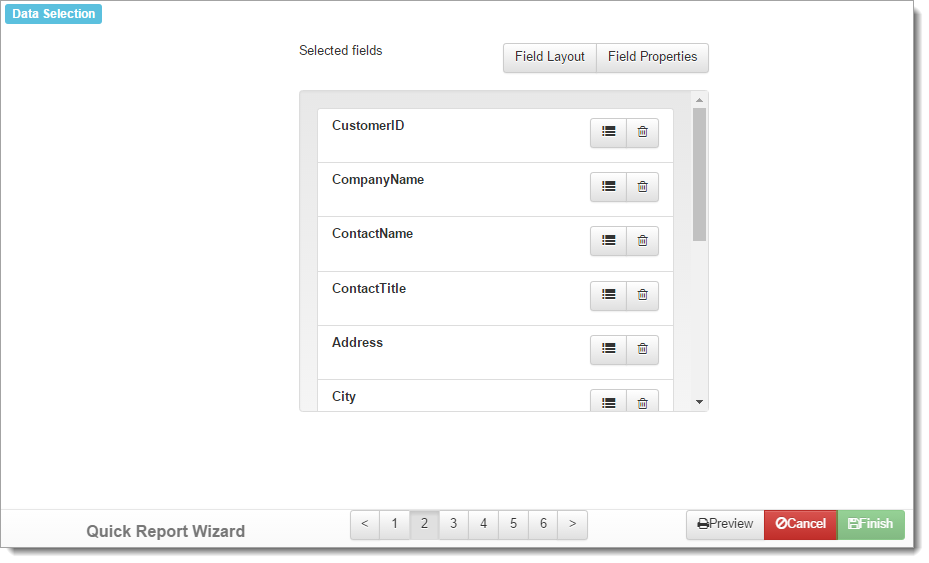A SQL Passthrough report isn’t like other report types. Instead, it’s a method for creating one of the existing report types (Quick, Cross-Tab, Chart, or Label) using a pre-defined SQL statement.
To create a SQL Passthrough report, choose SQL Passthrough from the New menu.
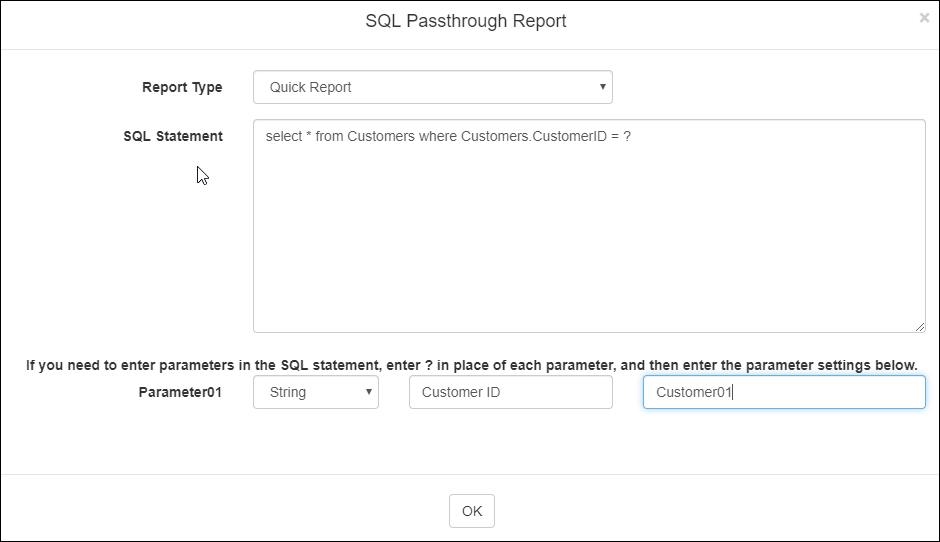
Choose the type of report you’d like to create, and then type or paste your SQL statement into the space provided. You can resize that space by dragging the lower right corner with the mouse.
If you need to specify any parameters for the SQL statement, use a ? as the placeholder for the value. You can then specify a data type, caption, and value for the parameter in a list below the SQL statement. Any parameters you enter here will be used to create filter conditions in the resulting report that’s created.
Once you click the OK button, the SQL statement is executed against the database, which may take a while depending on the size of the query. The results are used to build a report of the type you chose initially. Once finished, the appropriate wizard for that report type opens, allowing you to make final changes to the report.
For a more in-depth discussion of the individual steps in the wizard, please see the appropriate help file topic (Quick Report, Cross-Tab Report, Label Report, or Chart Report).
When working with the wizard steps in a report created using SQL Passthrough, the Available Fields list aren’t visible in Step 2 since the fields for a SQL Passthrough report are defined by the SQL statement you entered.