Reports are stored in files with an SFX extension in the App_Data\Reports folder. If you have access to the web server, you can copy SFX files into the folder to add them to the Reports Explorer or copy them from that folder to send to someone else. However, having access to the server isn’t very common, so the Import Report and Export Report functions in the Tools menu allow you to do the same thing.
If you want to send a report to someone, select the Export Report function, choose the report name from the drop-down list in the dialog that appears, and click the Export Report button. This downloads the SFX file for that report to your system. You can then email it to someone else, for example. You can also use the Export All Reports button to download a zip archive containing all the reports that you have access to.
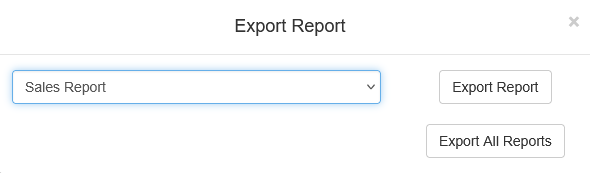
To add a report someone has sent you to the Reports Explorer, select the Import Report function, click Browse to choose the SFX file from your system, and click the Import Report button. That uploads the file to the App_Data\Reports folder so it’s available to be run.
