Step 2, in which you select which reports are included in the batch, is shown below:
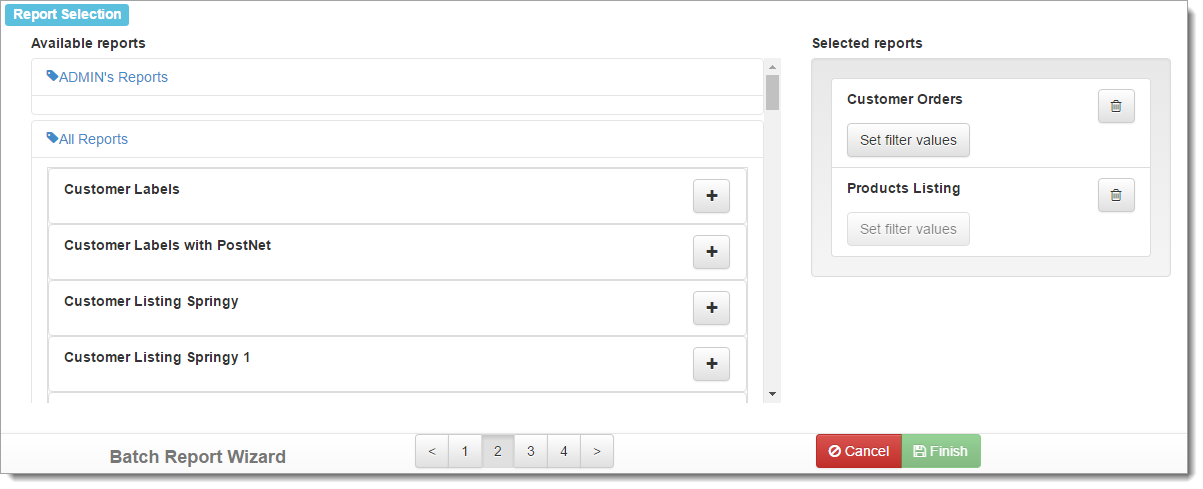
A list containing reports appears at the left. The reports are organized by the same tags they are in the Reports Explorer. To hide or show the reports for a tag, click the tag bar.
A list showing the reports included in the batch appears at the right. To add a report to the list, click the  button beside the report name in the Available reports list. To remove a report from the Selected reports list, click the
button beside the report name in the Available reports list. To remove a report from the Selected reports list, click the ![]() button. If a report that has been included in the batch has ask-at-runtime filter conditions, the Set filter values button allows you to set values to pass to these conditions when the batch report is run.
button. If a report that has been included in the batch has ask-at-runtime filter conditions, the Set filter values button allows you to set values to pass to these conditions when the batch report is run.